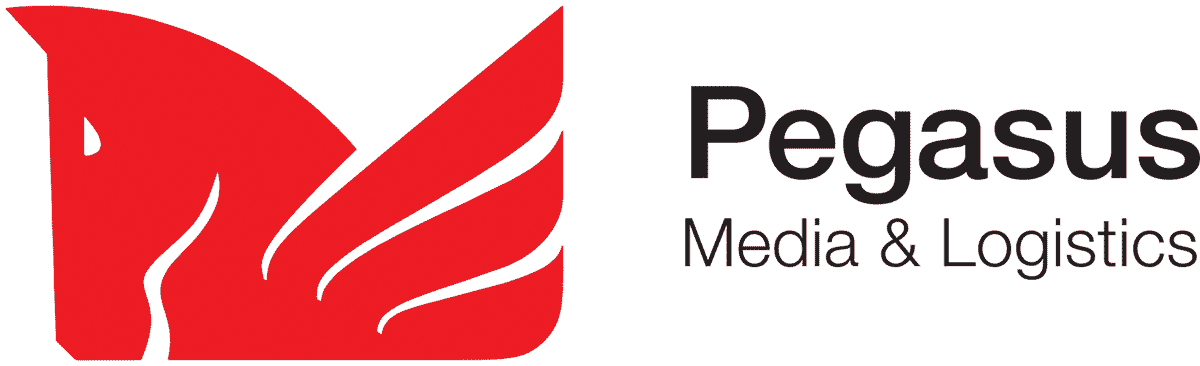To make pdf files that print reliably the way you want them to it is important to set up Acrobat correctly. The following screen shots are taken from Acrobat V8, if you have a previous version you may have slightly different options.
General Options
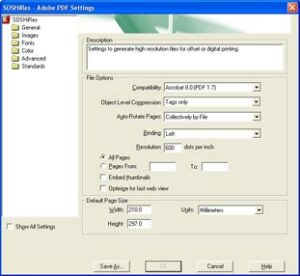
The general options contain settings that determine general file handling. The PDF version is relevant if you want to take advantage of newer features in pdf files. Making files Acrobat 4 (PDF 1.5) compatible means that all transparency is flattened at pdf creation. The default page size is used when there is no size information in the file.
The resolution only affects drawn objects and does not affect pictures and scans.
Picture Handling
The image handling options have a major influence on quality and size of the file. You can reduce the resolution of pictures (downsample) to an apropriate level and you can use different compression levels, depending on the purpose.
For printing we want to retain as much image data as possible. The resolution should be 300 dpi for colour and grayscale images and 1200 dpi for bitmaps.
Font Handling
Fonts should always be embedded, especially if the file is produced for print. Even if you assume that your recipient does have similar fonts to you, they might be a different version and display or print differently. Subsetting means that only characters used are embedded, which makes last minute edits on the pdf impossible, but retains file integrity. As for the compression we recommend to stick to ZIP compression, which – unlike jpeg – does not degrade picture quality.
Colour options
The safe option here is most likely to turn all colour management off, unless you have discussed this with your printer and agreed on a policy.
Advanced & Standards
In the advanced options you can leave most the defaults unless otherwise discussed. Acrobat can check for different standards such as PDF-X.
Preflight PDFs
Since Version 7 Acrobat has a built in preflight function (in the Professional version of the software). While this function can never be as smart as an operator, it makes it easy to check for frequent problems such as missing fonts, low resolution pictures and excessive colours. You can download our Acrobat 7 & 8 Preflight Profiles, which check for common problems.
From version 8 Acrobat is also able to apply fixes, correcting some problems by thickening lines, converting colours or removing colour profiles. Our profiles do not perform any operations that change your file, but if you go into the preflight options you can find them under “fixups” and add them.